According to studies of private companies, today, almost 50% of websites use a content management system called WordPress as an engine. It is suitable for creating:
- information resources;
- online stores;
- business cards;
- landings;
- blogs.
Wordpress does not have the capacity to track a multi-level complex resource, however, if you need a small advertising platform, then this engine is perfect.
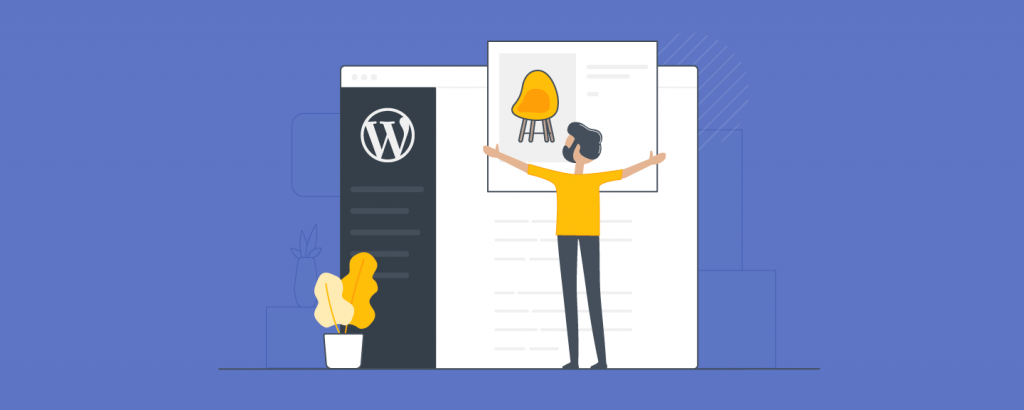
Many modern providers provide its launching, and therefore CMS can be installed directly from the main menu of the control panel. But if you do not have such an opportunity, then you should know how to upload WordPress to the hosting yourself.
Asking for advice from your provider
The official WordPress website has a “requirements” section. For the engine to work correctly, hosting must support:
- PHP version 7.3 or higher;
- MySQL version 5.6 or higher / MariaDB 10.1 or higher;
- Nginx or Apache with mod_rewrite module;
- HTTPS protocol.
If you are interested in how you can upload WordPress website to hosting, send an email to your provider with these characteristics. Since WordPress is a very popular engine, Internet providers in most cases support its installation. You can download CMS yourself with auto installers.
Autoinstall with theusie of third-party applications
For installation you do not need technical education or tons of guides but only 2 minutes of your attention. For WordPress autoinstall, Softaculous Apps Installer is best suited but you can use other installers. Then:
- Find the WordPress icon in the list.
- Set the necessary parameters for CMS operation: protocol, domain name, address of the directory in which all content from WordPress will be located.
- Enter the name of the website, its description, specify the data for administrative login.
- Select a language and click "continue".
Upon completion of the installation, a website with a CMS installed on top will open automatically in a browser. If you want to get access to the administrative entrance, enter in the address bar: http://your_domain/wp-admin. In 1-2 hours you will master the entire WordPress functionality and proceed to the design and content filling.
Manual WordPress installation

If you do not want to use third-party applications, you should know how to upload WordPress on a hosting by yourself. This will take a little longer than installing through the Softaculous Apps Installer. You need:
- Download all files from the official WordPress website, unzip them.
- With the use of FileZilla, connect to the website and go to its root directory. Upload files to the server.
- Create a folder where the database will be stored.
- Open the website domain in a browser and select a language.
- Enter all the information in the WordPress application, specify the IP, database, website name, name, mail and password to enter the admin panel.
After that, an e-mail will be sent with a link to the CMS admin panel. On the official website of the engine, there is a guide in English. If you don’t know how to install WordPress on the hosting, if you face difficulties during the installation process, then read additionally the guide from the CMS developers.
Installing themes from the WordPress repository
If you already have experience of administering in WordPress, then you know that the standard themes of this engine are very boring. But since this content management system can be freely edited by users, there are thousands of free and paid templates for every taste in the repository. How to install WordPress theme on hosting?
- In the admin panel, go to the "appearance" section.
- In the themes gallery, click on the "add new" button.
- Sort user-created themes by popularity, date of addition, toolkit, functions, characteristics.
- Set your favorite theme and activate it.
If the desired theme is not presented in the repository, then you can download it yourself. The desired template must be packaged in a .zip archive. In the same "appearance" section, click "download theme" from your computer.
How to install a WordPress template on a hosting using an FTP client? The file manager is quite easy to manage, so you just need to download the archive, find the themes file in the root folder of WordPress and unzip the desired theme there. It will appear in the "appearance" section.
Security during installing the themes
Templates help to organize the website and make it user friendly. The concept of ergonomics of a web resource includes: navigation, the location of widgets and ads, adaptation for mobile devices. Today, you can’t do without downloadable themes.
There are thousands of templates in the CMS repository. There are enough free options for the functioning of the web page, however, if you consider your website as a serious advertising resource and want to earn money on traffic, it is better to purchase a paid template.
Avoid installing free themes from unfamiliar authors. With a high probability, together with the template, you will upload the code with third-party links on which the theme creator will earn.
Your website will be blocked by search engines, and cleaning the template will take several hours of proofreading the code




