SHFS is a file system client designed to mount a remote directory on a server using the SFTP (SSH File Transfer Protocol) protocol and the FUSE (filesystem in userspace) module. SFTP is a more secure data transfer protocol than FTP because it is based on SSH (Secure Shell). In addition, when using sshfs, the user does not need professional skills in configuring server operating systems at all, it is enough to correctly configure sshfs on the his computer. SSHFS is handy for those users who need constant access to a remote file system, just like a local folder on their computer. For example, for programmers who work on a complex project, while the source code files are located on a company remote server's.
Connecting in the Windows operating system
To connect a remote folder via SSHFS under Windows OS, you need:
- Download and install the WinFsp driver (https://github.com/winfsp/winfsp).
- Download and install the SSHFS-Win program (https://github.com/winfsp/sshfs-win).
- In the «Explorer» file manager, right-click on the icon «This PC» (Windows 10 and Windows 11), or «Computer» (Windows 7), and select «Map network drive ...» in the context menu:
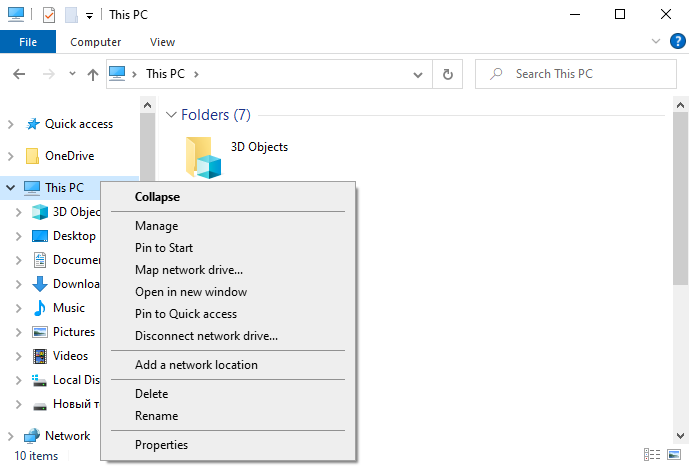
4. In the next step, you must specify the address of your «DeltaCloud» server, for example,
«\\sshfs\user_name@ftpu2.deltahost.com.ua»:
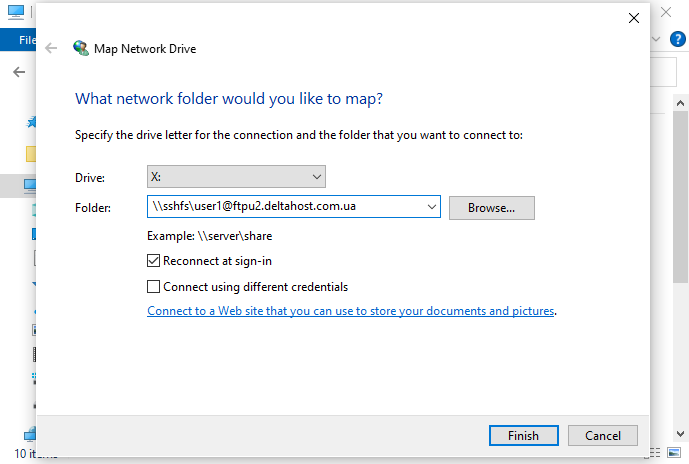
5. Further, you need to enter your login and password, which can be found in the «Control Panel» (https://cp.deltahost.com):
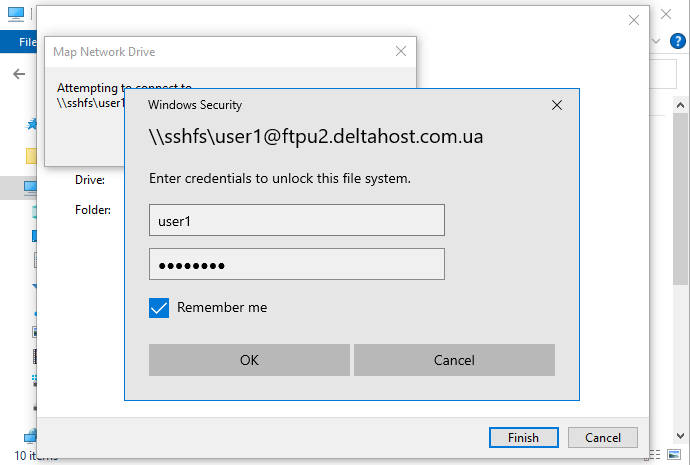
Connecting in MacOS operating system
To connect, you need to do the following:
- Install the MacFuse and SSHFS packages from the developer's site (https://osxfuse.github.io/).
- Create a directory to mount the remote file system:
mkdir /Desktop/storage- Run the command to mount the remote file system to the created /storage directory:
sshfs username@ftpu2.deltahost.com.ua:/storage /Desktop/storage- Then you will need to enter the password for accessing the storage on the remote server, which can be found in the «Control Panel» (https://cp.deltahost.com).
Connecting in the Linux command line
To connect, you need to do the following:
- Install the sshfs package, which will allow you to mount an SSHFS folder like any other remote file system.
For Debian/Ubuntu distributions, use the command:
apt-get install sshfsFor RHEL, CentOS, Fedora, Almalinux and Rocky Linux you may need to install the EPEL repository. To install the package, use the command:
yum install sshfs- Create a directory to mount the remote file system:
mkdir /storage- Run the command to mount the remote file system to the created /storage directory:
sshfs username@ftpu2.deltahost.com.ua:/storage /storage- Then you will need to enter the password for accessing the storage on the remote server, which can be found in the «Control Panel» (https://cp.deltahost.com).
- You can use various mount parameters (for example, allow_other, default_permissions, etc.), a complete list of them can be found by using the man command:
man sshfs



